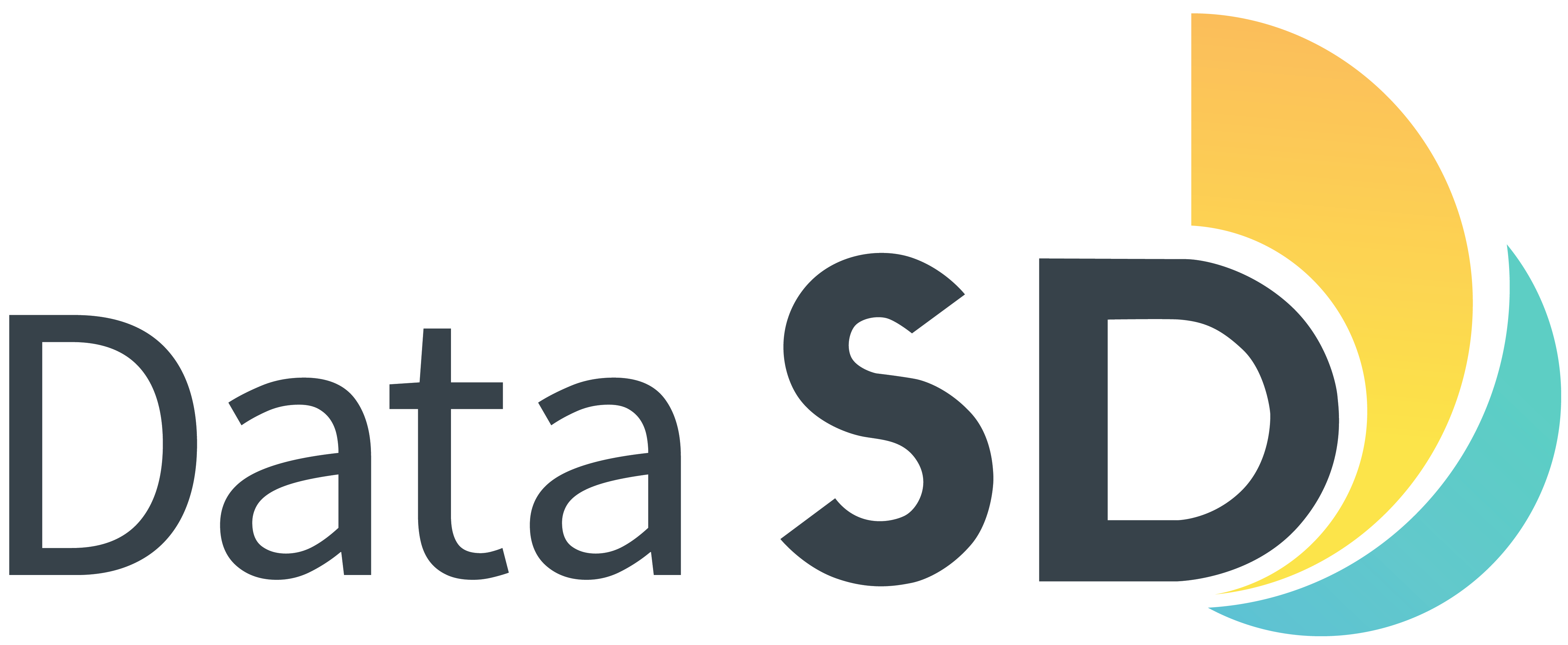
Light-weight
As a Jekyll site, JKAN has a very small footprint. There’s no database to setup, and it’s served as a static website for free on Netlify or GitHub pages.
Open-source data portals can be really hard to install and maintain. But their basic purpose of providing links to download data really isn’t that complicated. JKAN is a proof-of-concept that allows a small, resource-strapped government agency to stand-up an open data portal by simply clicking the fork button.
As a Jekyll site, JKAN has a very small footprint. There’s no database to setup, and it’s served as a static website for free on Netlify or GitHub pages.
The source code is open, so you’ll benefit from other users’ contributions and you can contribute your own features to the community.
JKAN ships with Decap CMS, a headless content management system for static sites, providing an easy-to-use user interface for your YAML files.